Here is a quick sample showing how it is possible to create a flexible resizeable layout in WPF with a GridSplitter. Here we see how you can change the size of panes in a vertical and horizontal direction.
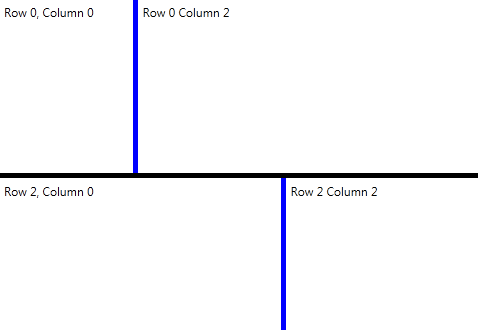
And the Xaml:
<Page xmlns="http://schemas.microsoft.com/winfx/2006/xaml/presentation" xmlns:x="http://schemas.microsoft.com/winfx/2006/xaml">
<Grid>
<Grid.RowDefinitions>
<RowDefinition Height="*"/>
<RowDefinition Height="Auto"/>
<RowDefinition Height="*"/>
</Grid.RowDefinitions>
<Grid Grid.Row="0">
<Grid.ColumnDefinitions>
<ColumnDefinition Width="Auto"/>
<ColumnDefinition/>
</Grid.ColumnDefinitions>
<Label Grid.Column="0">Row 0, Column 0</Label>
<GridSplitter
Width="5"
Grid.Column="0"
Background="Blue"
ShowsPreview="True"/>
<Label Grid.Column="2">Row 0 Column 2</Label>
</Grid>
<GridSplitter
Height="5"
Grid.ColumnSpan="3"
Grid.Row="1"
HorizontalAlignment="Stretch"
VerticalAlignment="Stretch"
Background="Black"
ResizeDirection="Rows"
ShowsPreview="true"/>
<Grid Grid.Row="2">
<Grid.ColumnDefinitions>
<ColumnDefinition Width="Auto"/>
<ColumnDefinition/>
</Grid.ColumnDefinitions>
<Label Grid.Column="0">Row 2, Column 0</Label>
<GridSplitter
Width="5"
Grid.Column="0"
Background="Blue"
ShowsPreview="True"/>
<Label Grid.Column="2">Row 2 Column 2</Label>
</Grid>
</Grid>
</Page>















